¶ Mumble Setup
Mumble is our primary voice communication platform. This is how you set it up.
- Download Mumble from their official website and install it.
- Log in to Alliance Auth.
- Go to the Services Tab.
- Click on the orange checkmark.

- You will get your login credentials generated (Username & Password). Make sure to save those credentials because you will need them in a second. After you saved them somewhere click on “Continue” to close the credential page.
- Open Mumble and click “Add New…”.

- Fill out the add server window with the necessary information. You can find our current address on the services page. Use the standard port - it should be 64738. Make sure that you have no blank spaces from copying your username into the username field. It does not matter what you put as Label. Click on “Ok”.
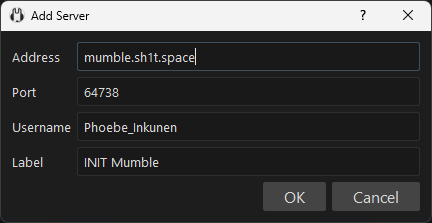
- You can now connect to our Mumble server. Upon the first connection you will get the following popup. Paste your password into it to finish the setup.
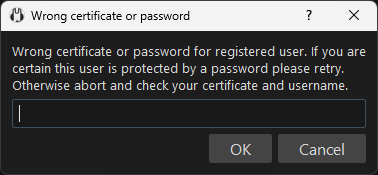
- After your first connection you will no longer need to enter your password. If you for any reason need to change or reset your password you can do that on the services page.
¶ Push to Talk Keys
You need to set up two different Push to Talk keys.
Push To Talk is your standard key.
Local (Push To Talk) is used to speak to a specific subchannel, Chat with DPS, Logistics or your supports without the whole fleet.
¶ Video setup guide for both keys
In this video you can see how both buttons can be set up. Fullscreen the video if you want to be able to read the text.
¶ Quality of Life
¶ Shortcuts
Mumble allows you to create shortcuts that connect you into the desired channel directly.
Without the need of connecting to the server first and then clicking on the channel that you want to join.
These shortcuts can then be placed either on your Desktop, or they can be pinned in your Windows start menu. Example below.
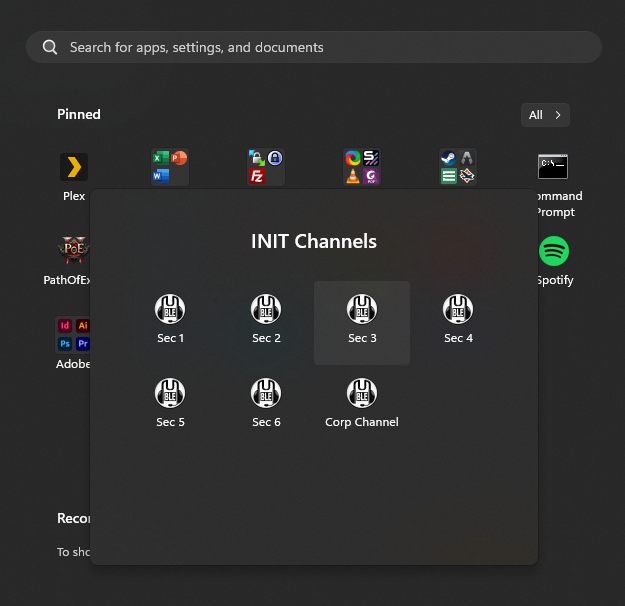
¶ Setting up shortcuts
-
To create a shortcut you will have to
right click the channelthat you want to be able to connect to and then selectCopy URL.
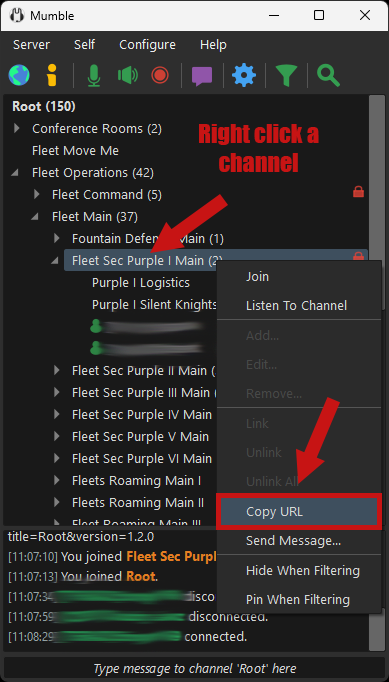
-
Then go on your
Windows desktopandright click an empty space. Click onPaste Shortcut.
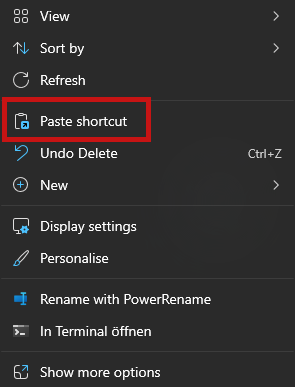
-
A shortcut named
Rootshould appear on your Desktop.Right clickandrenameit to the channel name it connects you to.
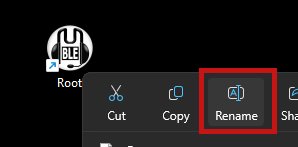
-
Repeat for all the channels you want to be able to connect to.
¶ Adding the shortcuts to your Windows 11 start menu
If you do not want these shortcuts to clutter up your Desktop you can also just move them to the start menu and pin them.
- For this you will need to copy the shortcuts into the following directory:
C:\Users\YOUR_USERNAME\AppData\Roaming\Microsoft\Windows\Start Menu\Programs - Once copied over, open your start menu by pressing the
Windows Keyon your keyboard. - Start typing the name of the shortcut that you want to pin into the search bar of the start menu.
Right clickthe search result and then selectPin to Start.
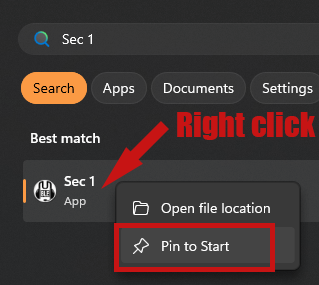
- Repeat the search and pin to start step for each of the shortcuts.
¶ FC Global Key
Fleet Commanders and Co-ords need an additional shortcut called Global. This key is used to talk to other INIT. fleets on Mumble.
- Open Mumble then Configure > Settings > Shortcuts.
- Click “Add” at the bottom.
- Click where it now says “Unassigned” and select “Whisper/Shout”.
- Click on the three dots that appear next to the Empty under the Data column. A new window will pop up. At the top in the drop down menu select “Channel”. In the Channel Target box select “Parent”, then tick “Shout to subchannels”. Click “Ok”.
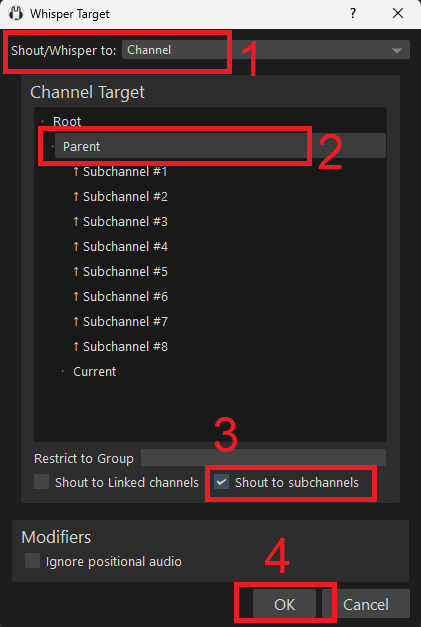
- Set the Shortcut you want by clicking on the text “No buttons assigned”.